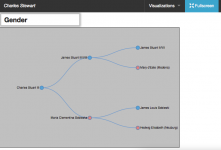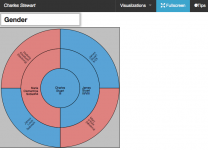We’ve been hard at work on DH Press since the release of the Beta 1.0 version in April 2013. In the past year, we’ve launched our pilot project, Mapping the Long Women’s Movement, transitioned to a new Lead Developer for the toolkit, and collaborated on six new DH Press projects (in addition to a proof of concept created by the first class of our Graduate Practicum in Digital Humanities), with many more in progress.
Now, I am pleased to announce the release of DH Press 2.0. This latest version includes many enhancements, both to the administrative backend and to the front-end user interface. This blog post outlines the major features of 2.0. For a complete list, please consult the Release Notes on GitHub or our revamped documentation (still a work in progress).
We’ve created a test project to demonstrate all of the features of DH Press 2.0. You can grab the data and play in your own WordPress site.
Improving Visualizations
Broadly speaking, we’ve done a lot to improve on and expand the data visualizations DH Press offers. In the process, we’ve added more customization for our admin users, giving them more control over how they can present their projects to their users.
Modals
To begin, we’ve made it easier to customize the look of your DH Press project. Modals (lightbox popups) can be set to five sizes (from Tiny to X-Large). For projects that embed large images, or an audio file and transcript, the modal might be configured on the larger side. Projects containing small amounts of textual data may opt for a smaller modal to cut down on unnecessary white space.
Additionally, user admins may now customize the display name for the green linkout buttons that appear at the bottom of the modal. Users may elect to use one, two, or no linkouts. They can also specify whether links are opened in the current browser tab or in a new one.
Enhancements to the Map Interface
We’ve improved the look and feel of the maps. In addition to streamlining the interface, we’ve added some further functionality to bolster the user experience and, hopefully, make the visualization more intuitive. Our maps now display the project name (top left of screen), and include a map reset button along with our zoom in/out controls (upper right of map). This button resets the original map center and zoom level, which is handy if users get lost while exploring the map.
We’ve also added a customizable map exit button to help users leave the map (the “home” button). Project admins may select the display text for the map exit button, as well as the redirect link.
Help Tips
We’ve also rethought those pesky pre-set map tips that pop up every time the map is launched (we opted not to use cookies to disable the pop up for returning site visitors). We’ve moved from displaying lots of individual pop-ups to a single map tip modal (lightbox). Project admins create a regular WordPress page and then specify that page as the map tips page in the settings. That link shows up in the top right corner of the entry point. When users click on the link, a help lightbox will pop up over the visualization, rather than taking users to a new help page. Not only can admins customize their visualization help tips, but they can provide broader help and contextualization for their site visitors, guiding users through the project in a way that makes sense to the unique and individualized requirements of that particular project.
Two Maps in One Interface
 Moreover, we’ve added the capability of comparing two maps side-by-side, as our Lebanese project demonstrates. This is a critical feature that allows users to draw comparisons across maps. In the Lebanese project, users can compare patterns of settlement across time and space. For instance, users can elect to see the 1920 and 1930 maps for Goldsboro to see change over time in one place, or they can look at the 1930 maps for Wilmington and Winston-Salem, to draw comparisons across space. We’ve designed this feature to work with any combination of visualizations; we expect to adapt this feature as more visualizations come online, enabling users to display a map on one side and, say, a timeline on the other side.
Moreover, we’ve added the capability of comparing two maps side-by-side, as our Lebanese project demonstrates. This is a critical feature that allows users to draw comparisons across maps. In the Lebanese project, users can compare patterns of settlement across time and space. For instance, users can elect to see the 1920 and 1930 maps for Goldsboro to see change over time in one place, or they can look at the 1930 maps for Wilmington and Winston-Salem, to draw comparisons across space. We’ve designed this feature to work with any combination of visualizations; we expect to adapt this feature as more visualizations come online, enabling users to display a map on one side and, say, a timeline on the other side.
To set up a two-map view, simply create a new page and (working in “Text” mode) copy in the following modified HTML code: <iframe style=”position:absolute;top:0;left:0;bottom:0;height:100%;” src=”INSERT-YOUR-MAP-LINK=-HERE” width=”50%”></iframe><iframe style=”position:absolute;top:0;right:0;bottom:0;height:100%;” src=”INSERT-YOUR-MAP-LINK-HERE” width=”50%”></iframe>
Map Library and Map Functionality
DH Press 2.0 features several improvements to the Map Library. First, we’ve moved away from OpenLayers and over to Leaflet for basic map functionality.
We’ve added the number of base map layers available. Base maps now include: Google, Open Street Map, two versions of MapQuest, and a blank map layer. Project admins may also set the opacity of a base map to fade it out. Site visitors will still be able to adjust the map layer opacity manually.
Furthermore, we’ve split the Map Library into two different CSV files — base maps and NC overlay maps. All users must install the base maps, but only projects requiring the CDLA’s historic NC maps need install the second map library.
Currently, we cannot yet support TMS maps, but hope to get that online for version 2.5 or 3.0.
Multiple Visualizations
We also have the ability to create multiple visualizations on a single set of data. In previous implementations of DH Press, you could only create a single map per project. So if you wanted a project to have two different maps (each mapping different attributes in your data), you would have two options: either re-load the data twice and create two distinct maps, or segment your data into mini-sets, and import each one into its own project with its own map (which we did in the Lebanese project). Either approach is problematic; the former approach leads to an unnecessary duplication of data; the latter forces the admin to configure multiple projects. And in both cases, it makes bulk editing the data in DH Press more difficult.
With 2.0, you can create multiple visualizations on one set of data – as many maps as you like! Or you can add multiple instantiations of our new topic card visualization. Each visualization will have its own unique sub-URL. Check out our demo project to see how it works.
New Visualization

Topic Card Visualization
Most importantly, DH Press offers a second type of data visualization (in addition to geo-spatial visualizations — i.e., maps). We now support “Topic Cards” visualization, which is something like Pinterest for Digital Humanities.
Here’s how it works: when users configure their data types (“motes”) they create global legends (assign colors or icons; to use both simply create two versions of the mote). These color assignments are applied globally to all entry point visualizations. Rather than create the legend when setting up an entry point, you create the legend when configuring your motes. Then you simply select whatever legends you want to show up in a given entry point (some or all). The same holds true when configuring your modal lightbox. So, if a particular value for a given category is represented by a green map marker, the topic card will likewise appear in the same shade of green. And, when a user clicks on either a map marker or a topic card, he/she will see the same custom fields (“motes”) in the “modal” (information pop-up window).
Admin users can specify what motes show up in the topic card (before opening the modal). The cards tilt slightly when they a mouse hovers over them. We’ve also incorporated handy sort/filter operations for the topic cards (defined by the admin when configuring the entry point). So you can shuffle and sort the view of the cards based on an attribute of the data, and you can filter to see a subset of the cards.
Additionally, you can specify the size of the topic cards: thin, medium, or wide height/width (in any combination) or you can set it to automatic. When set to automatic, DH Press re-sizes the cards based on the amount of content displayed. This produces irregularly-sized topic cards. We recommend that set either height or width to automatic, but not both.
Audio/Transcript Tool Enhancements

Side-by-side display of Spanish and English transcript
In a previous post, I discussed how we’ve improved the audio/transcript tool in several key ways. First, the transcript now displays as scrolling text, both in the modal and in the full transcript view. In addition, site visitors may now specify the width of the transcript iframe in the full transcript view (by a simply dragging action), thereby controlling how much text they see. This will help users explore the transcript.
Secondly, we’ve added the capability to display two transcripts side-by-side. This was especially important for our Digital Portobelo project, in which we wanted to deliver Spanish and English versions of the transcripts. In theory, any language that can be encoded as Unicode UTF-8 should work in our tool. And, in cases where only some of the interviews within a given project require dual transcript display, DH Press will automatically default to a single transcript view if a second version does not exist (as this example from Digital Portobelo illustrates).
In a future release, we hope to expand the Audio/Transcript even more, this time focusing on the media component. Currently, we only support streaming audio from SoundCloud, but we would like to expand streaming to other third party providers. Moreover, we hope to expand the type of media supported in the tool, to include videos (streamed from YouTube) and more static media content, such as images (for example, a digital representation of a diary, with the accompanying textual transcription). (No word yet on how long it will take to add these features.)
Check out our 2.0 Demo Project, which uses streaming music and accompanying lyrics (processed as timestamped transcripts), in our first experiment with audio/text other than oral history material.
Technical Specifications and Admin Improvements
Though your site visitors might not notice it, we’ve also made it easier to manage DH Press from a technical perspective. We’ve cleaned up the code, streamlined it, commented it out (in line documentation), and implemented a new JavaScript library. Check out a recent blog post by our developer, Michael Newton, which explains some of these changes.
No Additional Plugins Required
Our initial beta version required three additional plugins to be installed before DH Press could be functional; those plugins are now incorporated into the tool so that no additional plugins are required. While project admins may likely want to install additional plugins, such PDF Embed plugins, or Usernoise for feedback, to extend their projects even fuller, these plugins are not mandatory.
Resolving Data Issues
In the process of streamlining the code, we’ve also paved the way for future extension of the tool. We’ve also worked to resolve some of the data conflicts we noticed in early beta testing. While most users probably didn’t encounter such conflicts in their projects, those who want to create multiple DH Press projects (using similar data) in a single WordPress site would have run into problems when creating legends, including the creation of erroneous duplicates and ghost categories, as well as repeating colors for similar legend values across projects. We’ve resolved most of the problems, and are continuing to improve how DH Press handles data.
We’ve also added new and reconfigured existing data types to help cut down on user error during the mote creation process.
| Data Type |
Function |
| Short Text |
Used for creating legends; recommended not to exceed 32 characters |
| Long Text |
Used for all other text, including csv_post_post, as well as html (such as img src html embed code); can be used for any content with html embed code, such as YouTube video, Google Street View |
| Lat/Lon Coord |
Geocordinates for map markers |
| Image |
Image URL for display in modal* |
| Link To |
Links to external website using target:blank function; no embed code required (just a URL) |
| SoundCloud |
Link to SoundCloud audio file for the audio/transcript tool |
| Transcript |
Link to Transcript .txt file (from your site’s Media Library) for transcript |
| Timestamp |
Start/End timestamp for audio/transcript tool |
*Technically, these images will also render on a post page, but if you want to include multiple images, we recommend using HTML embed code. This can be implemented by creating a separate field of data in your spreadsheet, and using the <img src> tags. This way you can add any number of images, and include additional content, such as line breaks and captions, all through basic HTML.
WordPress Themes
We’ve also been working to decouple the plugin from any particular WordPress theme. The 1.0 version could only work with Twenty Twelve, but 2.0 is a bit more theme independent. Not every theme will work with DH Press, and we plan to spend some time developing a list of recommended themes. Please note that visualizations will likely not load in an incompatible theme. For users who wish to experiment with themes, please contact us at digitalinnovation@unc.edu to share your progress.
Error Checking
We have improved error checking for user admins. In the initial plugin, there was no indication of problems in the project settings interface. For example, if a user neglected to specify a lat/long mote for the markers, it would be very difficult to diagnose why the map visualization wouldn’t work. We’ve identified several critical configuration errors that might break the visualization to assist users in determining user-generated errors. This will make project creation easier for our users, especially those new to the toolkit.
Moreover, we’ve added a testing panel in the project configuration/settings section of DH Press. You can run this to check your data. Currently, DH Press can check for lat/long and timestamp data types.
Kiosk Mode
We’ve added a new Kiosk Mode for projects requiring site-specific delivery, as in the case of our Mapping Early NC Lebanese Households project, which is being displayed on a 27” touch tablet in the N.C. Museum of History in Raleigh (February-August, 2014). Kiosk Mode enables project admins to optimize their projects for tablets, and improve the user experience for site visitors. Kiosk Mode includes a site timeout (to refresh the browser after a specified period of inactivity), a choice of opening links in a new browser tab or the same one (we often want to constrain our users’ ability to navigate off the project website when viewing the project on site), and a custom theme that includes a larger navigation bar at the bottom of the screen.
Leaving any of the timeout fields blank (either for the entire site or for the DH Press project visualization) will default to no timeout. Kiosk mode may be activated for projects that are not intended for site-specific delivery.
Global Options
Kiosk mode is part of many other Global Settings for DH Press, which are configured not in the DH Press section of the dashboard, but under Settings (Settings > DH Press Options). Users can:
- Set up a site tip page (global help for all visualizations)
- Set a site timeout (good for site-specific projects; if one user walks away, the project resets after a period of inactivity so that the next user is not confused)
- Set a redirect URL (where should the site re-set to? The Home page? The Entry Point?)
- Set a Kiosk Launch Page
- Enter Kiosk Mode to add the navigation bar to the bottom of the screen for easier exploration and maneuvering
- Configure Kiosk User Agents to enable Kiosk mode on certain types of devices (leave blank if enabled for all devices)
- Block external links (specify the URLs) to keep people from leaving the webpage; ideal for site-specific tablets that have their keyboard disabled (keeps users from checking email or accidentally leaving the DH Press project)
- Display DH Press credits at the bottom of the screen
- Set up screensaver, such as an image gallery
Versioning
Because we’ve been able to ramp up development and shorten our development cycles, we’ve begun implementing plugin versioning. This enables us to maintain a stable version of the plugin, while also releasing more experimental (and possibly buggy) versions in rapid succession. We will push new versions to GitHub as often as we can. But users will have the freedom to decide if, and when, they want to upgrade the plugin. In this way, they can quarantine their existing projects to prevent potential residual problems that may arise when upgrading.
DH Press 2.0 should work in WordPress 3.8.3 and 3.9.1, and is compatible with PHP 5.3 and 5.4.
A Final Note to Admin Users
While I’ve tried to cover the major changes to DH Press, we recommend that all admin users read the release notes for 2.0 on GitHub before installing or updating the plugin.
Additionally, given the rapid pace of this most recent development cycle, we are still in the process of updating our user documentation, which we’ve been busily overhauling. We’ll also be adding short demos, and streamlining the documentation to make it more succinct and easy to navigate. We expect the bulk of the revisions to be done over the summer, and ask for your patience as we redesign our documentation.
Finally, we have spent a good deal of time trying to develop a more sustainable solution for users interested in exploring and playing with the tool. Our existing Sandbox has been difficult to maintain, and has been taxing on our servers. We are considering moving away from a hosted Sandbox space, and instead providing users with a short-term, temporary account to help them decide whether they want to adopt DH Press. We would then provide documentation to help users obtain their own WordPress installation in their own server environment (typically through third-party web hosting services) for long-term use. We’re not yet certain we’ll pursue this route or not, but we’ll continue to post updates as we develop a new Sandbox policy.
No matter what, you can install the plugin on your own hosted sites. Simply grab the latest stable release version by clicking the “download zip” button. Then, upload the zipped file directly to WordPress: Plugins > Add New > Upload. WordPress will do the rest!
We’re excited about these improvements to DH Press, which we think make it an even more user-friendly and intuitive digital humanities toolkit. We hope you’ll agree.
Please share your thoughts with us, send us new feature requests, or let us know how you’re using the tool. You can email us at digitalinnovation@unc.edu or follow us on GitHub and Twitter (@dh_unc).
Thanks to all members of the DH Press team, past and present, who have helped us along the way, as well our countless Practicum students and graduate interns for helping us to test the tool. We were sad to lose our original programmer, Joe Hope, who has left RENCI. Special thanks to Michael Newton, who assumed lead programmer responsibility this Spring, and Olivia Dorsey, who has spearheaded the documentation overhaul.
 The updated version of Digital Portobelo features a new Gallery visualization, build from our Topic Cards entry point. In addition to the familiar conceptual map, the Gallery View features cards for each interview. Each card represents an excerpt of an interview, with a corresponding image. The resulting visualization is a vibrant, dynamic snapshot of the collection. Cards can be sorted by a range of values, which results in a visual rearranging of the gallery. Moreover, cards can be filtered on a number of meaningful categories of analysis, including Interviewee Name, Themes, Time Period, Congo Spaces, and Congo Identity. Selecting aspects for filtering the gallery will narrow the number of cards displayed at a particular moment. Clicking on a card allows you to listen to all of the audio while reading the corresponding English and Spanish transcripts.
The updated version of Digital Portobelo features a new Gallery visualization, build from our Topic Cards entry point. In addition to the familiar conceptual map, the Gallery View features cards for each interview. Each card represents an excerpt of an interview, with a corresponding image. The resulting visualization is a vibrant, dynamic snapshot of the collection. Cards can be sorted by a range of values, which results in a visual rearranging of the gallery. Moreover, cards can be filtered on a number of meaningful categories of analysis, including Interviewee Name, Themes, Time Period, Congo Spaces, and Congo Identity. Selecting aspects for filtering the gallery will narrow the number of cards displayed at a particular moment. Clicking on a card allows you to listen to all of the audio while reading the corresponding English and Spanish transcripts.